#linux mint download for virtualbox
Explore tagged Tumblr posts
Text
i think people should try a little Linux, just for something different yknow
doesn’t have to be any specific “beginner-friendly” distro or whatever, could just be WSL even . just gives you a different perspective on OSs :)
like if you’re sick of Windows/MacOS and are frustrated that you need to keep upgrading your hardware to run the newest versions, why not experience something else and download VirtualBox n try out a Linux distro for a bit, see if you like it,, I think you might be surprised by some of em :)
i still use Windows 10 for my desktop, mainly for gaming and art etc, but i switched over to Linux Mint on my laptop a while ago and have used it for school, and it’s been running better than when it had Windows on it. does what i need it to do, and using the terminal to do stuff feels fun and kinda powerful with how easy it is to install stuff with it :)
was there troubleshooting involved? yes, but it was often fixed by just looking up your problem and finding answers on stackexchange or linux forums, not too different from troubleshooting windows tbh lol
i’ve also recently got a mini pc to use as a little server for stuff, like discord bots. even tho the specs are a little on the lower side, it’s still able to run stuff pretty well since I installed Xubuntu on it, which is specifically designed to be quite light on system resources, and it’s been great too :)
anyways point is,, try out Linux in some form, why not :) if you have an old laptop/desktop sitting around, try reviving it by installing a lightweight linux distro on it! the less e-waste the better :3
105 notes
·
View notes
Note
Do you have a beginner's guide to Linux that you recommend
one with info on switching from Windows to Linux
I've tried doing such a beginner's guide before tbh but I always feel like they turn out inadequate lol. I've been using linux virtually all my life, so my "beginner's intro" to it is so far from my present mind that it can't even be called a "distant memory."
The best advice I can give, however, is, if you have an unused computer (or $100 to spare for a cheap second-hand computer), just try installing on there and see how it goes.
Personally, I use Fedora KDE, and it's what I would recommend for anyone who isn't a very new beginner but doesn't want to get into the weeds with things like Arch; the reason being, that most guides you'll find online will be written for users of a Debian based distro.
The go-to suggestion for new beginners is Linux Mint, and I can't disagree with that, though I personally have like less than an hour using it (and even that was just watching a game of handball on an internet TV app that came installed as default lmao). While adding that hyperlink, I saw that they even have a handy Installation Instructions link right there on the downloads page.
Really, all you need to install linux is some free time, a computer you don't mind messing around with (or, better yet, try it out in VirtualBox or a similar program! Though this isn't the best suggestion for technewbies, I believe), and a 16GB USB drive.
15 notes
·
View notes
Note
Where do I learn how to code and use linux? I want to try it but I don't know anything about coding.
I will do my best to help! The answer to that question is very long if I write it all out here, but a lot of it has been answered by other people, so I'll give you an overview and link you to some resources along the way.
The good thing is that you don't need any programming knowledge to use Linux. If you just want to try out the Linux operating system and see what it's like, I would start by downloading a program like Oracle's VirtualBox: https://www.virtualbox.org/
This will allow you to basically run a second, simulated, computer on your actual computer. From there, you can download a Linux image and install it, run it inside VirtualBox, and get familiar with the operating system. This has the additional benefit that if you do something wonky to your Linux virtual machine (VM for short) by mistake, you can just delete it and recreate it and no harm will be done to your actual computer. For a step-by-step explanation, see: https://ubuntu.com/tutorials/how-to-run-ubuntu-desktop-on-a-virtual-machine-using-virtualbox#1-overview
Short aside: Linux is not a monolithic operating system like Windows or MacOS. Linux, written by a man named Linus Torvalds, is a "kernel" made up of certain very basic computer functions, and the rest of the operating system, things like the graphical user interface (GUI, to nerds like me) doesn't come with it. To be usable by normal people, Linux has to have that functionality filled in by other programmers, which creates something called a distribution, or distro for short. Ubuntu, Debian, RedHat, Linux Mint, and OpenSUSE are all Linux distros. Different distros are designed for different purposes. Ubuntu and Mint are both pretty friendly to normal folks who want to write documents, check their email, etc. RedHat is for large companies. There's a distro called Kali that's for cybersecurity and penetration testing. Etc. etc. etc. There are tons of distros. If you don't know which one to pick, I recommend Ubuntu or Mint, as I have experience with both, and they're fairly easy to use.
From this point out, a search engine will be your best friend. There are lots of helpful tutorials online, and also answers to almost any question you can imagine. If you're unsure where to start, documentation from the website of an official Linux distribution, like Ubuntu, is usually reliable, though it can be kind of opaque if you're not used to reading tech-ese. The tutorials on Ubuntu's site, however, seem to be structured with beginners in mind, and I would run through this one to start with: https://ubuntu.com/tutorials/command-line-for-beginners#1-overview
Once you get to the point of having specific questions about how a command works or how to make the operating system do something, I would take a good look at any answers from StackOverflow, which is basically a website for computer people of all skill levels to ask each other questions ranging from the basic to the ridiculously obscure. If you're wondering it, chances are good someone on StackOverflow has asked it.
Other than that, click around your new VM, create files, find programs, etc. If you really get stuck, I'll try and help, but keep in mind I may very well be searching StackOverflow myself. XD
The other cool thing about VMs is that you can try multiple operating systems, i.e. Linux Mint (https://linuxmint-installation-guide.readthedocs.io/en/latest/) which is pretty user-friendly, as I recall.
Once you get to the point where you actually want to install Linux, you'll want to back up your computer to an external hard drive so you can restore from the backup if something goes wrong, and then follow the instructions for your chosen Linux distro. LibreOffice runs on Linux and can open most Microsoft file types, so you shouldn't need to move your files to a different type, you'll just need to copy them somewhere (like another external hard drive or a thumb drive) and then copy them back when you're done with the installation. Obligatory word of warning: installing Linux on your actual machine, as opposed to a VM, WILL OVERWRITE YOUR ENTIRE HARD DRIVE. Do this with caution. Restoring from a backup is possible, so as long as you backed everything up you will not lose any data, but it can be a pain in the neck and if you're not particularly tech-savvy, you may have to go to a computer repair store to get them to do it.
Now, as to your question about learning to code: this requires no VM and no new installation; you can start doing that today. There are almost infinite tutorials online about how to start coding. CodeCademy.com is a pretty decent one, as I recall, though it's been a long time since I used it. There's also a channel on YouTube called BroCode that puts up free 'how to get started in this programming language' tutorials, which are pretty beginner-friendly. I would recommend that you start with either Python or Java (NOT JavaScript; it's not the same thing as Java, and it's a really annoying programming language, so don't do that to yourself). Python has syntax that is more similar to English than most programming languages and it is pretty powerful, but it may confuse you when you start moving to other programming languages. Java is less immediately comprehensible but probably more representative of programming languages as a whole.
Hope this helps! Feel free to send me follow-up questions or ask for clarification if I lapsed into tech-speak and this doesn't make sense.
2 notes
·
View notes
Text






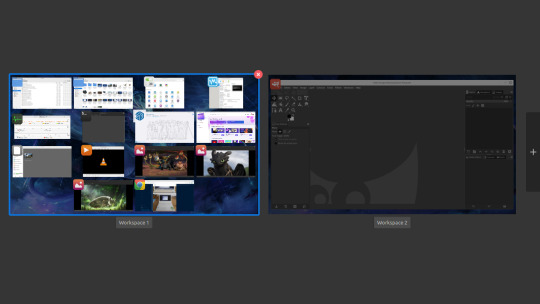
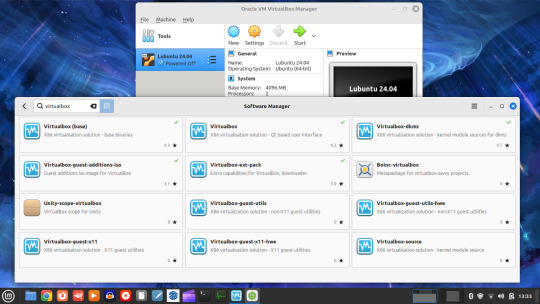





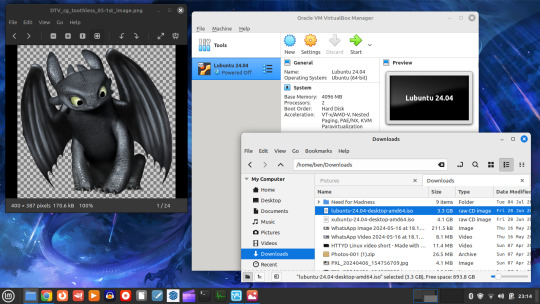
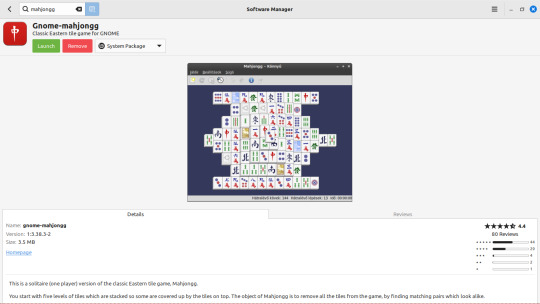

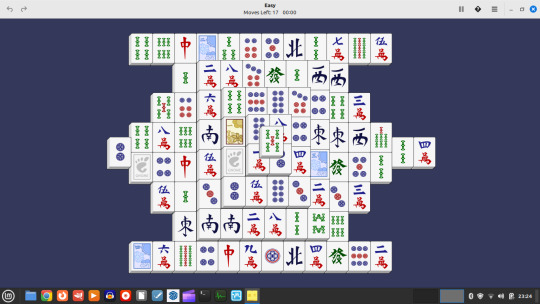
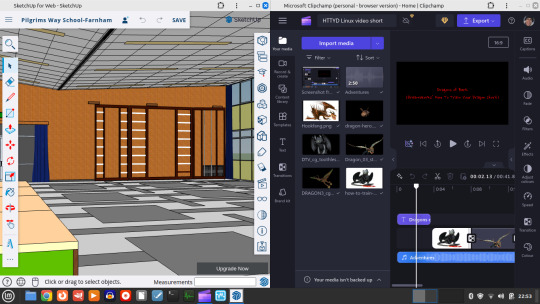
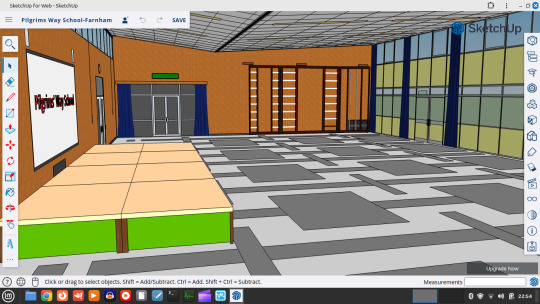
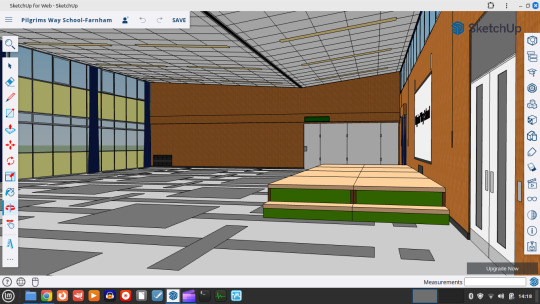


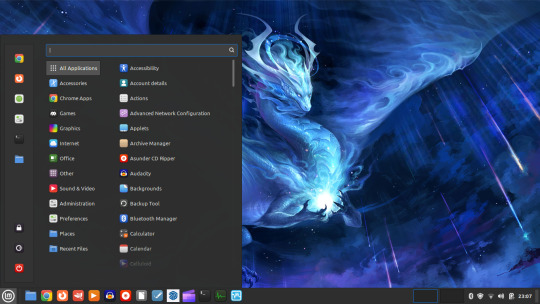




I bought a sticker for my Linux laptop from Red Bubble:
https://www.redbubble.com/i/sticker/Linux-mint-by-Lastchance1111/157011503.EJUG5
28.06.24 - 29.06.24
I updated Linux Mint with the system updater.
Linux Mint home:
https://linuxmint.com/
Here is a screenshot of Expo, a graphical desktop switcher for the Cinnamon desktop. Applications can be dragged onto any desktop using this tool. Having all these applications running didn't slow the laptop down!
For more information on the Cinnamon desktop environment, see:
https://en.wikipedia.org/wiki/Cinnamon_(desktop_environment)
Next, I installed the Oracle VirtualBox client. I also installed the Guest Additions and Extension pack which provide extra functionally for VirtualBox. I used the Software Manager to install the application as a .deb file.
I chose to install VirtualBox through the Software Manager because it will keep all the app packages up to date for me as part of the system updater.
VirtualBox link:
https://www.virtualbox.org/
I chose Lubuntu for my guest operating system for VirtualBox. Lubuntu uses the lightweight LXQt desktop environment.
Lubuntu home:
https://lubuntu.me/
I downloaded the latest long term support version based on Ubuntu 24.04, codenamed Noble Numbat.
Ubuntu home:
https://ubuntu.com/desktop
The .iso file is shown here in the Downloads folder.
Despite performance issues with the laptop running a virtual machine, I managed to get Lubuntu to install with fewer programs and I also installed the Guest Additions successfully.
Next, using the Software Manager I installed GNOME Mahjongg, which comes as part of a collection of classic GNOME games for Linux. This created a new menu entry called 'Games'.
Next, using Chrome I installed the SketchUp for web app, having previously installed the Clipchamp video editor.
This was very easy to do and the app was added into the 'Chrome Apps' list in the menu. The 3D model I have running in the web app is the hall at my old school!
SketchUp for web link:
https://www.sketchup.com/en/products/sketchup-for-web
I resized the Cinnamon menu applet, making it slightly taller. You can easily change the width and height of the menu.
I performed a Neofetch command which is a system info bash script for Linux. Another maintained alternative is Fastfetch.
https://en.wikipedia.org/wiki/Neofetch
Conclusion:
Running the VirtualBox guest took up most of the laptops resources, so I couldn't install anything more demanding than Lubuntu on it.
I enjoyed installing additional applications on the system and have lots of fun playing around with the applications and Mint itself.
The Mint sticker from Red Bubble looks great!
6 notes
·
View notes
Text
I'll just do it here.
Linux FAFO
this method is going to be a bit slow compared to what you're used to, but this is the price we pay for virtualization.
1.) download and install virtualbox
2.) download linux mint
3.) launch virtualbox and set up a virtual machine
here's how:

Your left panel will likely be blank, don't worry about it, press NEW

type a name, anything you feel like
select the iso you downloaded in the ISO Image dropdown, it should figure out the rest for you, but if it doesn't Type: Linux, Version: Ubuntu are fine. Mint is based off Ubunutu.

I changed the username and stuff on the left, but I don't think I needed to.

this is asking how much RAM and how many cores (if you have more than one) you want to use for your homunculus computer. stay in the green and you should be fine, but you can keep it at the default too. don't worry about EFI

how big do you want your homunculus hard-drive? KEEP IT LESS THAN YOUR ACTUAL EMPTY SPACE
the next screen will be a summary of everything we've done so far, press finish.
gz you configured a virtual machine.
to start it:
Select your machine of choice, and press Start, then it will boot up. The first time, I got a thing that said it couldn't find an optical drive or something, with a dropdown; I would have picked the same mint iso as we did earlier for the dropdown, but I accidentally closed it. when I opened it again, there was no problem.

chances are it will slowly open you in to a linux desktop. this is because Mint isos are live discs, meaning they load linux in to your ram and you can fuck around without installation, but it's usually a bit slow and somewhat limited
in our case it will be a virtual environment inside a virtual environment and will suck, so just click the install from either the corner menu or the shortcut on the desktop.
installation was literally so easy i basically just pressed next all the way through, but i did capture some things I thought might be less intuitive for neophytes.

yea, go ahead, won't hurt
you'll see some screens about what language you speak, what your keyboard language is, and that sort of thing, set it up accordingly or just don't touch anything.

this sounds scary, it's not, it's talking about the homunculus simulated computer which currently has nothing on it, this is safe
you'll get a confirmation about the changes it's writing to the disc, etcetera. unless you know what you're doing just use the defaults.
this is around the last screen, set it up the way you want, just make sure you can remember the username and password you want for your sim computer.

continue, finish, etc. it will put you back on the desktop from before and give you a thing that says you should restart, go ahead and do that

there, you now have a tiny computer running inside your computer. you can use you sim computer to fuck around without worrying about screwing up your main computer.
either use it like a normal person or go around breaking and trying to fix stuff.
ubuntu has official tech support, some of that will translate to mint, although I never needed to go further than the user community. mint has it's own forums also, and there are generic all-linux forums like linuxquestions

that's your beginner friendly app store, click the corner menu button --you know exactly how that works -> Administration -> Software Manager. you can find open source linux stuff there, and you can also find certain other things like Discord, Spotify, etc.
anyway this is just intro stuff, you can customize the ever-living fuck out of linux and do some cool shit with just a little bit of experience with the technicals, if you want to, or just use it out of the box.
I'll follow up on that technicals shit later i guess.
25 ways to be a little more punk in 2025
Cut fast fashion - buy used, learn to mend and/or make your own clothes, buy fewer clothes less often so you can save up for ethically made quality
Cancel subscriptions - relearn how to pirate media, spend $10/month buying a digital album from a small artist instead of on Spotify, stream on free services since the paid ones make you watch ads anyway
Green your community - there's lots of ways to do this, like seedbombing or joining a community garden or organizing neighborhood trash pickups
Be kind - stop to give directions, check on stopped cars, smile at kids, let people cut you in line, offer to get stuff off the high shelf, hold the door, ask people if they're okay
Intervene - learn bystander intervention techniques and be prepared to use them, even if it feels awkward
Get closer to your food - grow it yourself, can and preserve it, buy from a farmstand, learn where it's from, go fishing, make it from scratch, learn a new ingredient
Use opensource software - try LibreOffice, try Reaper, learn Linux, use a free Photoshop clone. The next time an app tries to force you to pay, look to see if there's an opensource alternative
Make less trash - start a compost, be mindful of packaging, find another use for that plastic, make it a challenge for yourself!
Get involved in local politics - show up at meetings for city council, the zoning commission, the park district, school boards; fight the NIMBYs that always show up and force them to focus on the things impacting the most vulnerable folks in your community
DIY > fashion - shake off the obsession with pristine presentation that you've been taught! Cut your own hair, use homemade cosmetics, exchange mani/pedis with friends, make your own jewelry, duct tape those broken headphones!
Ditch Google - Chromium browsers (which is almost all of them) are now bloated spyware, and Google search sucks now, so why not finally make the jump to Firefox and another search like DuckDuckGo? Or put the Wikipedia app on your phone and look things up there?
Forage - learn about local edible plants and how to safely and sustainably harvest them or go find fruit trees and such accessible to the public.
Volunteer - every week tutoring at the library or once a month at the humane society or twice a year serving food at the soup kitchen, you can find something that matches your availability
Help your neighbors - which means you have to meet them first and find out how you can help (including your unhoused neighbors), like elderly or disabled folks that might need help with yardwork or who that escape artist dog belongs to or whether the police have been hassling people sleeping rough
Fix stuff - the next time something breaks (a small appliance, an electronic, a piece of furniture, etc.), see if you can figure out what's wrong with it, if there are tutorials on fixing it, or if you can order a replacement part from the manufacturer instead of trashing the whole thing
Mix up your transit - find out what's walkable, try biking instead of driving, try public transit and complain to the city if it sucks, take a train instead of a plane, start a carpool at work
Engage in the arts - go see a local play, check out an art gallery or a small museum, buy art from the farmer's market
Go to the library - to check out a book or a movie or a CD, to use the computers or the printer, to find out if they have other weird rentals like a seed library or luggage, to use meeting space, to file your taxes, to take a class, to ask question
Listen local - see what's happening at local music venues or other events where local musicians will be performing, stop for buskers, find a favorite artist, and support them
Buy local - it's less convenient than online shopping or going to a big box store that sells everything, but try buying what you can from small local shops in your area
Become unmarketable - there are a lot of ways you can disrupt your online marketing surveillance, including buying less, using decoy emails, deleting or removing permissions from apps that spy on you, checking your privacy settings, not clicking advertising links, and...
Use cash - go to the bank and take out cash instead of using your credit card or e-payment for everything! It's better on small businesses and it's untraceable
Give what you can - as capitalism churns on, normal shmucks have less and less, so think about what you can give (time, money, skills, space, stuff) and how it will make the most impact
Talk about wages - with your coworkers, with your friends, while unionizing! Stop thinking about wages as a measure of your worth and talk about whether or not the bosses are paying fairly for the labor they receive
Think about wealthflow - there are a thousand little mechanisms that corporations and billionaires use to capture wealth from the lower class: fees for transactions, interest, vendor platforms, subscriptions, and more. Start thinking about where your money goes, how and where it's getting captured and removed from our class, and where you have the ability to cut off the flow and pass cash directly to your fellow working class people
52K notes
·
View notes
Video
youtube
Discover the EASY Way to Install LINUX Without the Hassle!
*Linux For DevOps:* https://www.youtube.com/playlist?list=PLGj4aMqxhpL6qwlxRuVljjIxvNoMy-W91 *Linux For DevOps: Beginner Level:* https://www.youtube.com/playlist?list=PLGj4aMqxhpL5bLDvXBIpOmS_Vh6U8tjM0 *Linux For DevOps: Intermediate Level:* https://www.youtube.com/playlist?list=PLGj4aMqxhpL79czyihLsCRXHePzY0zQuv ***************************** * Discover the EASY Way to Install LINUX Without the Hassle! * 🎥: https://youtu.be/V7ZOuK6o5KQ *****************************
Linux is a powerful, versatile operating system widely used for servers, development environments, and personal computing. If you're new to Linux, this guide will walk you through the installation process and initial setup to get you started.
Why Choose Linux? - Free and Open Source: Most Linux distributions are completely free to use. - Customizable: Tailor your operating system to your needs. - Secure and Reliable: Preferred for servers and development due to robust security. - Community Support: A vast, active community to help with troubleshooting and learning.
Step 1: Choose a Linux Distribution Popular Linux distributions include: - Ubuntu: Beginner-friendly and widely supported. - Fedora: Cutting-edge features for developers. - Debian: Stable and ideal for servers. - Linux Mint: Great for transitioning from Windows. - CentOS Stream: Suitable for enterprise environments.
Step 2: Download the ISO File 1. Visit the official website of your chosen Linux distribution. 2. Download the appropriate ISO file for your system (32-bit or 64-bit).
Step 3: Create a Bootable USB Drive To install Linux, you'll need a bootable USB drive: 1. Use tools like Rufus (Windows), Etcher, or UNetbootin to create a bootable USB. 2. Select the downloaded ISO file and the USB drive, then start the process.
Step 4: Install Linux 1. Insert the bootable USB into your computer and restart. 2. Access the BIOS/UEFI menu (usually by pressing `F2`, `F12`, `Esc`, or `Del` during startup). 3. Set the USB drive as the first boot device. 4. Follow the installation wizard to: - Select your language. - Partition your disk (use “Automatic” if unsure). - Create a user account and set a password.
Step 5: Perform Initial Setup After installation: 1. Update the System: ```bash sudo apt update && sudo apt upgrade -y # For Debian-based systems sudo dnf update # For Fedora-based systems ``` 2. Install Essential Software: - Text editors: `nano`, `vim`. - Browsers: `Firefox`, `Chromium`. - Development tools: `git`, `gcc`.
3. Enable Firewall: ```bash sudo ufw enable # Uncomplicated Firewall ```
4. Learn Basic Commands: - File navigation: `ls`, `cd`. - File management: `cp`, `mv`, `rm`. - Viewing files: `cat`, `less`.
Tips for Beginners - Experiment with a Live Environment before installing. - Use VirtualBox or VMware to practice Linux in a virtual machine. - Join forums like Ubuntu Forums, Reddit’s r/linux, or Linux Questions for support.
Linux installation, Linux beginner guide, Linux setup, how to install Linux, Linux for beginners, Linux distributions, Ubuntu installation, Linux Mint setup, Fedora installation guide, Linux tips
#Linux #LinuxForBeginners #Ubuntu #LinuxMint #Fedora #LinuxTips #OpenSource #LinuxInstallation #TechGuide #LinuxSetup #ClouDolus #ClouDolusPro
ubuntu,Getting Started with Linux Installation and Basic Setup,linux tutorial for beginners,open source,linux terminal,distrotube,ubuntu is bad,linux tutorial,linux for beginners,linux commands,Linux installation,Linux beginner guide,Linux setup,how to install Linux,Linux for beginners,Linux distributions,Ubuntu installation,Fedora installation guide,Linux tips,cloudolus,cloudoluspro,free,Linux,Linux for DevOps,Linux basics,DevOps basics,cloud computing,DevOps skills,Linux tutorial,Linux scripting,Linux automation,Linux shell scripting,Linux in DevOps,Ubuntu,CentOS,Red Hat Linux,DevOps tools,ClouDolus,DevOps career,Linux commands for beginners,Introduction to Linux for DevOps: Why It’s Essential,devops tutorial for beginners,learn devops,devops tutorial,Who Should Learn Linux for DevOps?,Why You Should Learn Linux for DevOps,Why Linux is Critical in DevOps,Why Linux Essential?,What Is Linux Overview?,What Linux Key Features?,What Linux Key Benefits?,What Is Linux Overview? Linux for DevOps,Linux for cloud,Linux training,devops tutorial Linux,Linux commands for beginners ubuntu,cloud computing Linux for DevOps
***************************** *Follow Me* https://www.facebook.com/cloudolus/ | https://www.facebook.com/groups/cloudolus | https://www.linkedin.com/groups/14347089/ | https://www.instagram.com/cloudolus/ | https://twitter.com/cloudolus | https://www.pinterest.com/cloudolus/ | https://www.youtube.com/@cloudolus | https://www.youtube.com/@ClouDolusPro | https://discord.gg/GBMt4PDK | https://www.tumblr.com/cloudolus | https://cloudolus.blogspot.com/ | https://t.me/cloudolus | https://www.whatsapp.com/channel/0029VadSJdv9hXFAu3acAu0r | https://chat.whatsapp.com/D6I4JafCUVhGihV7wpryP2 *****************************
*🔔Subscribe & Stay Updated:* Don't forget to subscribe and hit the bell icon to receive notifications and stay updated on our latest videos, tutorials & playlists! *ClouDolus:* https://www.youtube.com/@cloudolus *ClouDolus AWS DevOps:* https://www.youtube.com/@ClouDolusPro *THANKS FOR BEING A PART OF ClouDolus! 🙌✨*
#youtube#ubuntuGetting Started with Linux Installation and Basic Setuplinux tutorial for beginnersopen sourcelinux terminaldistrotubeubuntu is badlin
0 notes
Text
The Ultimate Beginner's Guide to Learning Linux
Linux is an open-source operating system that powers everything from smartphones to supercomputers. Unlike proprietary operating systems like Windows and macOS, Linux is freely available to everyone. It’s known for its stability, security, and flexibility, making it an ideal choice for developers, system administrators, and tech enthusiasts.
Why Learn Linux?
1. High Demand for Linux Professionals Learning Linux opens up numerous job opportunities in fields like system administration, software development, cloud computing, and cybersecurity. Linux is the backbone of many cloud services, data centers, and tech companies.
2. Open-Source Nature Linux is open-source, meaning it is free to use, and its source code is available to modify. This is a key reason why it’s favored by tech communities worldwide.
3. Flexibility and Control Linux gives users full control over their system. It is highly customizable, allowing you to build an operating system tailored to your needs.
4. Learn Command-Line Skills The command line is a powerful tool in Linux, and mastering it will help you become more proficient in navigating and managing your system efficiently.
What You Will Learn in This Linux Course
Here’s a breakdown of the essential skills and concepts that would be covered in a comprehensive Linux course.
1. Basic Linux Commands You’ll start with basic commands like ls, cd, pwd, and mkdir. These are the building blocks that help you navigate the file system and manage files.
2. File Permissions and Ownership Learn how to manage file permissions and ownership to secure your system and ensure that users and groups have the correct access rights to files.
3. File System Structure Understand the Linux directory structure, including root directories (/, /home, /etc, etc.), and how to efficiently navigate through the filesystem.
4. User Management You’ll learn how to create, delete, and modify user accounts, as well as manage groups and user permissions.
5. Process Management Linux gives you full control over running processes. You’ll learn how to manage processes with commands like ps, top, kill, and how to use nice and renice to control process priorities.
6. Package Management Linux distributions use package managers to install, remove, and update software. Learn how to use package managers like apt (for Debian-based systems) or yum (for Red Hat-based systems).
7. Networking Basics Linux provides a variety of networking tools. You’ll learn how to configure network interfaces, troubleshoot connections, and use tools like ping, netstat, and ifconfig.
8. Shell Scripting One of the most valuable skills in Linux is shell scripting. You'll learn how to write scripts to automate tasks, save time, and enhance productivity.
9. System Logs and Monitoring Linux systems generate logs that are crucial for troubleshooting. Learn how to read and interpret system logs, and use tools like dmesg and journalctl to monitor system performance.
10. Security Practices Linux is known for its security features, and in this course, you’ll learn how to harden your system with firewalls, SELinux, and user authentication mechanisms.
How to Get Started
Step 1: Choose a Linux Distribution There are many flavors of Linux to choose from. For beginners, distributions like Ubuntu, Fedora, or Linux Mint are excellent choices. You can download and install them on a virtual machine (VM) or set up a dual boot alongside your main OS.
Step 2: Install VirtualBox or VMware If you prefer to learn without changing your current system, installing a Linux distribution on a virtual machine is a great option. VirtualBox and VMware are free tools that allow you to run Linux on top of your current OS.
Step 3: Use Linux Regularly The best way to learn Linux is by using it regularly. Install it on your computer or run it from a USB stick to get hands-on experience. The more you use it, the more comfortable you will become.
Step 4: Join Linux Communities There are active Linux communities where you can ask questions, share knowledge, and collaborate. Websites like Stack Overflow, Reddit's rlinux, and Linux forums are great resources.
0 notes
Text
I didn't know this incredible shortcut! Did you? Linux is awesome! : linux
I didn’t know this incredible shortcut! Did you? Linux is awesome! : linux
Did you know that you can copy a file and paste it in a “File Open” dialog? (An Open Dialog is for example when in reddit you click the button Add Image in a post) It magically write the path to the file in the location bar! You juste press CTRL-V, that’s it! no need to click or select the location bar! At least it work on my distro which is Linux Mint Cinnamon. Does it work in all distros? Does…

View On WordPress
#linux academy terraform#linux commands in windows 10#linux distributions for developers#linux distributions list#linux mint download for virtualbox
0 notes
Text
Actualizar openSUSE 15.2 a openSUSE 15.3

Actualizar openSUSE 15.2 a openSUSE 15.3 de manera sencilla. No vamos a hablar de las bondades de esta magnífica distribución Linux, pues muchos ya sabéis que es una de mis favoritas. OpenSUSE es una distribución diferente, potente, poderosa, fácil de usar, versátil y, con un funcionamiento como servidor empresarial que pocos le hacen sombra. La forma de operar de openSUSE no hace que su actualización, sea tan simple como en otras distribuciones linux, sobre todos las basadas en deb, como Ubuntu, Linux Mint, etc. Consciente de que existen muchas dudas y errores al respecto, hemos realizado una instalación limpia de openSUSE 15.2 con Ext4 y, la hemos actualizado a openSUSE 15.3 con un resultado satisfactorio. En este artículo verás como lo hemos hecho, de forma rápida y sencilla.
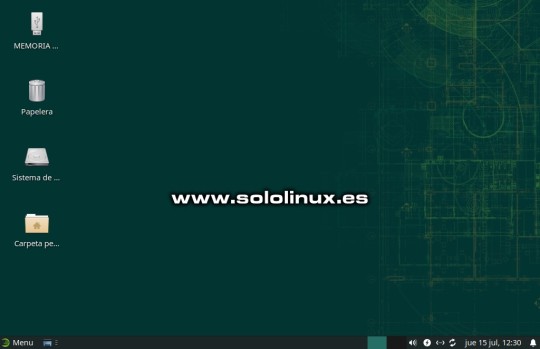
Actualizar openSUSE 15.2 a openSUSE 15.3 de forma sencilla
Actualizar openSUSE 15.2 a openSUSE 15.3
Antes de comenzar, verificamos que efectivamente tenemos instalada la versión 15.2. cat /etc/*release Ejemplo... localhost:~ # cat /etc/*release NAME="openSUSE Leap" VERSION="15.2" ID="opensuse-leap" ID_LIKE="suse opensuse" VERSION_ID="15.2" PRETTY_NAME="openSUSE Leap 15.2" ANSI_COLOR="0;32" CPE_NAME="cpe:/o:opensuse:leap:15.2" BUG_REPORT_URL="https://bugs.opensuse.org" HOME_URL="https://www.opensuse.org/" localhost:~ # Lo primero y muy importante, es deshabilitar los repositorios que no sean oficiales. Para ello desde YaST, accedemos a YaST Software Repositories.

Acceder a YaST Software Repositories Una vez en YaST Software Repositories, deshabilita los repositorios que no sean oficiales. Deja habilitados, solo los que ves en la siguiente imagen.
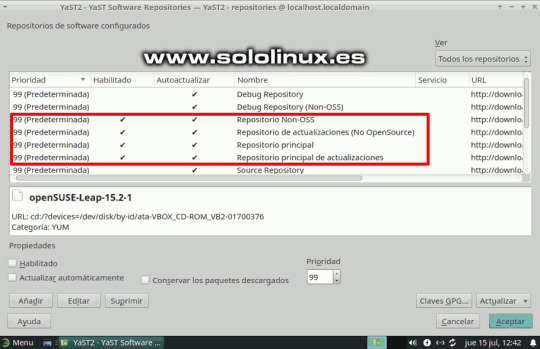
Repositorios habilitados de openSUSE Bien, una vez deshabilitados los repositorios no oficiales salimos de YaST. Abre la terminal y accede como superusuario. sudo su Ahora refrescamos los repositorios habilitados y actualizamos. zypper ref zypper up Verás un resultado similar al siguiente. localhost:~ # zypper ref Repository 'Repositorio Non-OSS' is up to date. Repository 'Repositorio principal' is up to date. Retrieving repository 'Repositorio principal de actualizaciones' metadata Building repository 'Repositorio principal de actualizaciones' cache ..... Repository 'Repositorio de actualizaciones (No OpenSource)' is up to date. All repositories have been refreshed. localhost:~ # zypper up Building repository 'Repositorio Non-OSS' cache ........................ Building repository 'Repositorio principal' cache ...................... Building repository 'Repositorio principal de actualizaciones' cache ... Building repository 'Repositorio de actualizaciones (No OpenSource)' cac Loading repository data... Reading installed packages... Nothing to do. Bueno, llego la hora de la verdad. Debes copiar la siguiente secuencia de comandos al completo y, pegarla en tu terminal. Lo que hacemos es modificar la versión 15.2 por la 15.3. Recuerda... copia todo completo y pégalo, si lo haces línea por línea no funcionara correctamente. files="$(zypper lr -u | awk -F'|' '$4 ~ /Yes/ { gsub (" ", "", $2); r="/etc/zypp/repos.d/"$3".repo"; print r }')" for f in $files do echo "Backup of $f saved to /root/ before patching it up ..." cp -f "$f" /root/ sed -i 's+/leap/15.2+/leap/$releasever+' "$f" sed -i 's+15.2.1+15.3+' "$f" sed -i 's+15.2+15.3+' "$f" done Debe quedar como la siguiente imagen.

Migrar openSUSE 15.2 a openSUSE 15.3 Refrescamos los repositorios, indicando que sean los de la nueva versión 15.3. zypper --releasever=15.3 ref Ejemplo... zypper --releasever=15.3 ref localhost:~ # zypper --releasever=15.3 ref Warning: Enforced setting: $releasever=15.3 Retrieving repository 'Repositorio Non-OSS' metadata ..................... Building repository 'Repositorio Non-OSS' cache .......................... Retrieving repository 'Repositorio principal' metadata ................... Building repository 'Repositorio principal' cache ........................ Retrieving repository 'Repositorio principal de actualizaciones' metadata Building repository 'Repositorio principal de actualizaciones' cache ..... Retrieving repository 'Repositorio de actualizaciones (No OpenSource)' met Building repository 'Repositorio de actualizaciones (No OpenSource)' cache All repositories have been refreshed. localhost:~ # Llagó el momento de la actualización real. Te recomiendo ser paciente, puede demorar hasta 45 minutos. zypper --releasever=15.3 dup Ejemplo... localhost:~ # zypper --releasever=15.3 dup Warning: Enforced setting: $releasever=15.3 Retrieving repository 'Repositorio Non-OSS' metadata ..................... Building repository 'Repositorio Non-OSS' cache .......................... Retrieving repository 'Repositorio principal' metadata ................... Building repository 'Repositorio principal' cache ............................................ Retrieving repository 'Repositorio principal de actualizaciones' metadata .................... Building repository 'Repositorio principal de actualizaciones' cache ......................... Retrieving repository 'Repositorio de actualizaciones (No OpenSource)' metadata .............. Building repository 'Repositorio de actualizaciones (No OpenSource)' cache ................... Loading repository data... Reading installed packages... Warning: You are about to do a distribution upgrade with all enabled repositories. Make sure these repositories are compatible before you continue. See 'man zypper' for more information about this command. Computing distribution upgrade... The following 156 NEW packages are going to be installed: alsa-plugins-speexrate alsa-plugins-upmix alsa-ucm-conf coreutils-doc cryptsetup-lang dirmngr evince evince-lang evince-plugin-pdfdocument file-roller file-roller-lang glibc-lang gnome-calculator gnome-calculator-lang gnome-desktop-lang google-poppins-fonts gspell-lang gtksourceview4-lang issue-generator kernel-default-5.3.18-57.3 kernel-default-extra kernel-default-optional kernel-firmware-all kernel-firmware-amdgpu kernel-firmware-ath10k kernel-firmware-ath11k kernel-firmware-atheros kernel-firmware-bluetooth kernel-firmware-bnx2 kernel-firmware-brcm kernel-firmware-chelsio kernel-firmware-dpaa2 kernel-firmware-i915 kernel-firmware-intel kernel-firmware-iwlwifi kernel-firmware-liquidio kernel-firmware-marvell kernel-firmware-media kernel-firmware-mediatek kernel-firmware-mellanox kernel-firmware-mwifiex kernel-firmware-network kernel-firmware-nfp kernel-firmware-nvidia kernel-firmware-platform kernel-firmware-prestera kernel-firmware-qlogic kernel-firmware-radeon kernel-firmware-realtek kernel-firmware-serial kernel-firmware-sound kernel-firmware-ti kernel-firmware-ueagle kernel-firmware-usb-network kmod-bash-completion libLLVM11 libatopology2 libavcodec58_134 libavformat58_76 libavutil56_70 libblogger2 libbrotlienc1 libcbor0 libcdio19 libcrypt1 libdav1d5 libebtc0 libevdocument3-4 libevview3-3 libfido2-1 libfido2-udev libgepub-0_6-0 libgnome-desktop-3-18 libgnome-desktop-3_0-common libgspell-1-2 libgtksourceview-4-0 libgtop-2_0-11 libgtop-lang libldac2 libmfx1 libmpath0 libndr1 libnftables1 libnss_usrfiles2 libpeas-loader-python libply-boot-client5 libply-splash-core5 libply-splash-graphics5 libply5 libre2-9 libswresample3_9 libtextstyle0 liburing1 libyui-ncurses-pkg15 libyui-ncurses15 libyui-qt-graph15 libyui-qt-pkg15 libyui-qt15 libyui15 login_defs man-pages-es metamail mokutil mpt-status nftables openSUSE-signkey-cert openssh-clients openssh-common openssh-server p7zip-full pam-doc pam_pwquality patterns-base-documentation patterns-base-sw_management patterns-yast-yast2_desktop perl-TermReadLine-Gnu perl-core-DB_File pipewire-lang postfix-ldap procinfo procmail python3-brotlipy python3-cairo python3-nftables python3-smbc rpm-config-SUSE ruby2.5-rubygem-mini_portile2 ruby2.5-rubygem-nokogiri setserial sharutils sharutils-lang spax star star-rmt sudo-plugin-python system-group-audit system-group-kvm systemd-default-settings systemd-default-settings-branding-openSUSE systemd-doc systemd-lang typelib-1_0-Libxfce4ui-2_0 typelib-1_0-Libxfce4util-1_0 typelib-1_0-Xfconf-0 virtualbox-kmp-default-6.1.22_k5.3.18_59.5-lp153.2.3.2 vlan xreader-plugin-comicsdocument xreader-plugin-djvudocument xreader-plugin-dvidocument xreader-plugin-epubdocument xreader-plugin-pdfdocument xreader-plugin-pixbufdocument xreader-plugin-psdocument xreader-plugin-tiffdocument xreader-plugin-xpsdocument yast2-trans-en The following 3 NEW patterns are going to be installed: documentation sw_management yast2_desktop The following NEW product is going to be installed: "openSUSE Leap 15.3" The following 22 packages are going to be REMOVED: exo-branding-openSUSE exo-helpers hardlink kernel-firmware kmod-compat libexo-1-0 libndr0 libre2-6 libxfce4panel-1_0-4 libxfce4ui-1-0 libyui-ncurses-pkg11 libyui-qt-pkg11 patterns-base-apparmor_opt patterns-base-enhanced_base_opt patterns-base-x11_opt python3-pycairo python3-pysmbc systemd-bash-completion typelib-1_0-libxfce4util-1_0 xfce4-statusnotifier-plugin xfce4-statusnotifier-plugin-lang xreader-backends --------------etc............
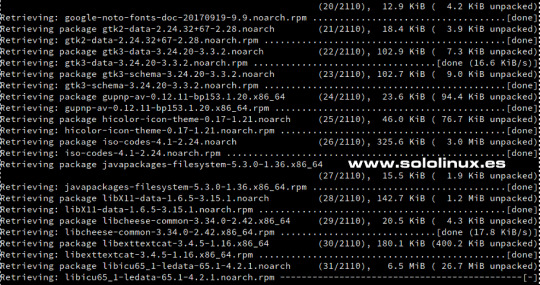
Descargar y actualizar los nuevos paquetes Al concluir todo el proceso, te pregunta si quieres reiniciar el sistema. Responde "Y". 1762 packages to upgrade, 192 to downgrade, 156 new, 22 to remove, 1667 to change vendor. Overall download size: 1.59 GiB. Already cached: 0 B. After the operation, additional 308.9 MiB will be used. Note: System reboot required. Continue? (y): Sorpresa!!!, al iniciar el sistema ya vemos que arranca openSUSE 15.3.
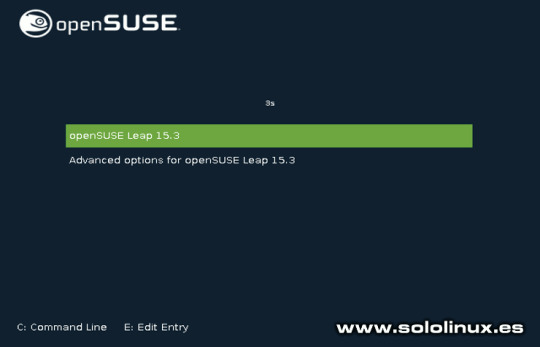
Iniciar openSUSE 15.3 Verificamos desde nuestra consola / terminal. cat /etc/*release El resultado es un exito. localhost:~ # cat /etc/*release NAME="openSUSE Leap" VERSION="15.3" ID="opensuse-leap" ID_LIKE="suse opensuse" VERSION_ID="15.3" PRETTY_NAME="openSUSE Leap 15.3" ANSI_COLOR="0;32" CPE_NAME="cpe:/o:opensuse:leap:15.3" BUG_REPORT_URL="https://bugs.opensuse.org" HOME_URL="https://www.opensuse.org/" localhost:~ # Ahora solo te falta modificar los repositorios no oficiales en YaST Software Repositories (aunque se hayan modificado automáticamente, debes verificarlos de forma manual). Una vez termines el proceso, los habilitas y actualizas de nuevo para concluir todo el proceso. sudo zypper ref sudo zypper up Canales de Telegram: Canal SoloLinux – Canal SoloWordpress Espero que este artículo te sea de utilidad, puedes ayudarnos a mantener el servidor con una donación (paypal), o también colaborar con el simple gesto de compartir nuestros artículos en tu sitio web, blog, foro o redes sociales. Chat de SoloLinux en Telegram Read the full article
#deb#distribucionlinux#IniciaropenSUSE15.3#opensuse#openSUSE15.2#openSUSE15.2aopenSUSE15.3#openSUSE15.2conExt4#openSUSE15.3#servidorempresarial#YaST#YaSTSoftwareRepositories
1 note
·
View note
Video
youtube
been thinking about how one can get started on linux with minimal resources too. i think using virtualbox is one good way to get started.
virtualbox is a pretty neat tool, it’s an app/software that emulates computers. one can create “virtual machines” within virtualbox... and... it’s sort of like running another (virtual/emulated/simulated) computer inside your own current computer/laptop/desktop. it’s really a great tool to run and test out all the different operating systems out there not only linux. it’s available for microsoft windows and macosx and it’s free and open source too!
things you need to get started with virtualbox is a computer/laptop/desktop with a 64 bit processor intel or amd, and although not necessary but good to have the processor should support virtualization. you’ll also need at least 16gigs or so of free hard drive space. and finally you’ll need the installation medium of the linux distro you want to install.
here’s the link to virtualbox’s main site
https://www.virtualbox.org/
here’s the download link:
https://www.virtualbox.org/wiki/Downloads
so far the above video via youtube by SavvyNik looks to be the best tutorial on how to get started with virtualbox. he also has follow up videos on how to install various different linux distros, all listed in the description. i’ll keep looking for more...
the linux distros i personally recommend for those who are just starting out are debian, ubuntu, linux mint. fedora and lately elementary os.
for ubuntu, i recommend the ubuntu “mate” flavor of ubuntu. or Xubuntu, the ubuntu flavor with the XFCE4 desktop enviornment installed and set up ready to go. both are relatively light on resources and run quick even in a virtual machine environment. both are similar to the windows microsoft desktop environment as well. i personally use ubuntu mate on desktops and xubuntu on laptops.
link to ubuntu mate download page:
https://ubuntu-mate.org/download/amd64/bionic/
link to Xubuntu:
https://xubuntu.org/download/
you’ll need to download the iso image and have it ready for virtualbox. for example the ubuntu mate image file will look something like this with .iso file extension:
ubuntu-mate-18.04.4-desktop-amd64.iso
other resources:
ubuntu flavors: https://ubuntu.com/download/flavours
fedora linux: https://getfedora.org/
linux mint: https://linuxmint.com/
elementary os: https://elementary.io/
article on how to install ubuntu linux under microsoft windows: https://itsfoss.com/install-linux-in-virtualbox/
well, i really suck at writing tutorials but i hope this is enough to get started. and if you really really want to transition to linux please don’t hesitate to contact me and ask me questions or get help... i have a lot of time lately. and i really really do wish more and more people move away from microsoft and apple to linux or other alternative open source operating systems! @arms-a-kimbo
3 notes
·
View notes
Text
BlackArch Linux is a penetration testing distribution based on Arch Linux. Its repository contains about 2808 tools that can be installed in groups or individually. These tools, developed along with their dependencies are used by penetration testers and security researchers around the world. In comparison, BlackArch Linux closely resembles Parrot and Kali Linux in use with the main difference being that this is an Arch-based system. BlackArch Linux can be installed in several ways. These include: ISO installation – BlackArch can be burned to a CD/USB and run as a Live system. The ISO installation offers two options: BlackArch Slim ISO: This ISO only provides the Xfce desktop environment. BlackArch Full ISO: Provides multiple preconfigured Window Managers. OVA image installation – This is the recommended method to install BlackArch on VMware, Virtualbox or QEMU Install to existing Arch Linux – It is possible to install and use BlackArch by adding the user repository to an existing Arch Linux installation. Here you can install and use the penetration testing tools just like you would do on any other BlackArch installation. By following this guide, you will be able to install BlackArch Linux on VirtualBox / VMWare Workstation using an OVA image. Getting Started. For this guide, you need to have VirtualBox or VMWare Workstation installed on your system. The dedicated guides below will help you install VirtualBox / VMWare Workstation on your system. Install VirtualBox How To Install VirtualBox on CentOS 8 / RHEL 8 Install VirtualBox on Debian How To Install VirtualBox on Fedora How To Install VirtualBox on Kali Linux / Linux Mint Install VirtualBox on Ubuntu Install VMware Workstation Install VMware Workstation on Debian Install VMWare Workstation on CentOS 8 Install VMware Workstation on Arch Linux / Manjaro Install VMware Player and Workstation on Kali Linux Once VirtualBox / VMWare Workstation is installed, proceed as below. Step 1 – Download the BlackArch OVA image The BlackArch OVA image can be downloaded from the official BlackArch Linux downloads page. There is a list of mirrors provided to help you download the OVA image easily. Alternatively, you can pull this 64 bit OVA image from the Linux terminal using Wget as below: wget https://mirrors.fosshost.org/blackarch/ova/blackarch-linux-2021.09.01.ova The download may take some time depending on the internet speed and the mirror selected. Once complete, proceed to the next step below. Step 2 – Create the BlackArch Linux Virtual Machine The BlackArch OVA file contains all the required BlackArch Linux Virtual Machine configurations. All you need to do is import the OVA file to VirtualBox / VMWare Workstation. 1. On VirtualBox To import the BlackArch OVA file on VirtualBox, click on Tools>Import. Proceed and load the downloaded OVA file from your local storage. Once loaded, all the preconfigured settings will be displayed as below. Proceed and import the OVA file. Next, agree to the License Terms. The OVA will be imported as below. Sit back and wait for the process to complete. Once done, you will have the BlackArch Linux VM created as below: You can customize the settings for your VM before you start it. 2. On VMWare Workstation VMWare Workstation also allows one to import a Virtual machine from OVA files. To achieve this, click on Open a Virtual Machine Now load the BlackArch OVA file and agree to the License Terms. Proceed and set the VM name and the preferred storage location. Sit back and wait for the importation process to complete. Once complete, the BlackArch Linux VM will be ready. Step 3 – Launch the BlackArch Linux Virtual Machine. At this point, you should have the BlackArch Linux Virtual Machine ready to be started/powered on. Start the Virtual Machine and proceed as below. Before you log in to your system, you can set the preferred desktop and language.
For this guide, I will keep the defaults. Login to BlackArch Linux using the default credentials: Username: root Password: blackarch Fill in the credentials as shown below: On successful login, you will see the below BlackArch Linux desktop. Launch tools by right-clicking on the desktop. For example, launching the terminal, I will proceed as below. Once the terminal has been launched, you can run the desired commands. To update the system, issue the command: pacman -Syu Sample output: Install a Package on BlackArch Linux List the available software categories pacman -Sg | grep blackarch Sample Output: You can as well list packages in a category, say in the blackarch-firmware as below: pacman -Sgg | grep blackarch-firmware Output: Installing a package on BlackArch Linux can be achieved in the following two ways: Install all the packages in a category It is possible to install all the packages in a category with a single command. For example, to install packages in the blackarch-firmware category, we will issue the command: pacman -S blackarch-firmware Output: Install an individual package with its name. You can also install a single package in a category by specifying the name, For example, to install the firmwalker offered in the blackarch-firmware category, use the command: pacman -S firmwalker Output: The end! We have successfully installed BlackArch Linux on VirtualBox / VMWare Workstation using the OVA image. You can now proceed and explore the amazing features offered by this Linux distribution. I hope you enjoyed it.
0 notes
Text





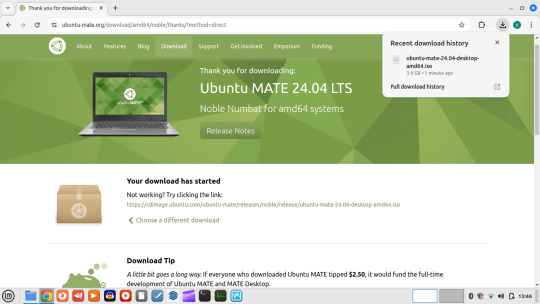
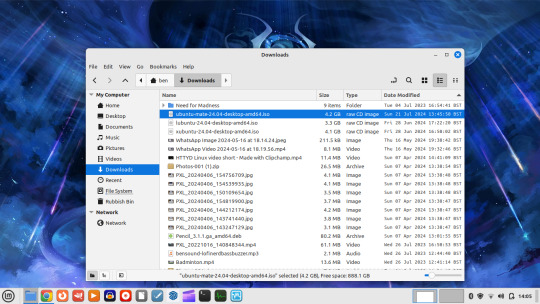
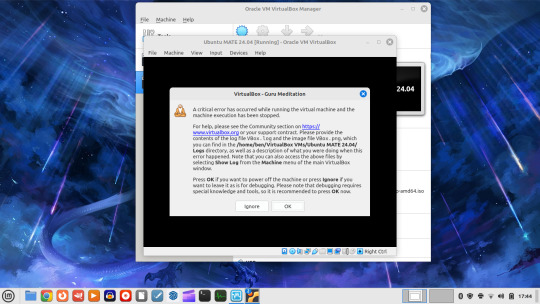
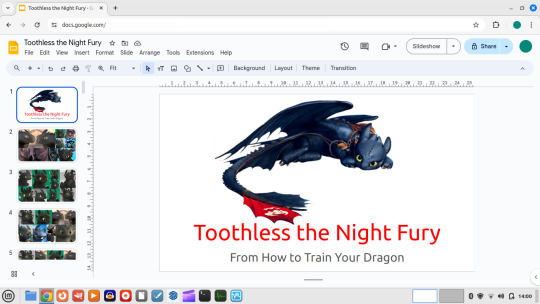
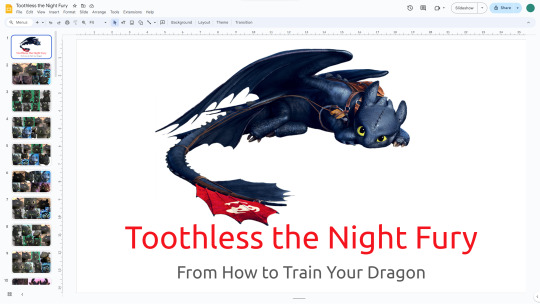
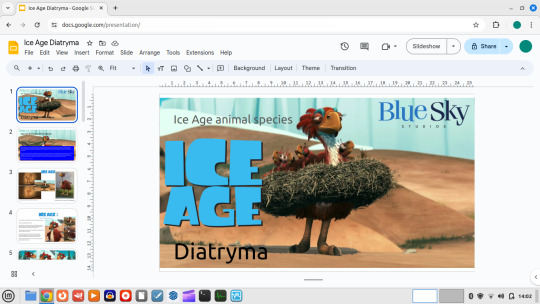

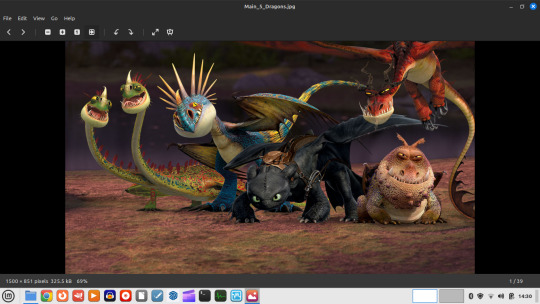
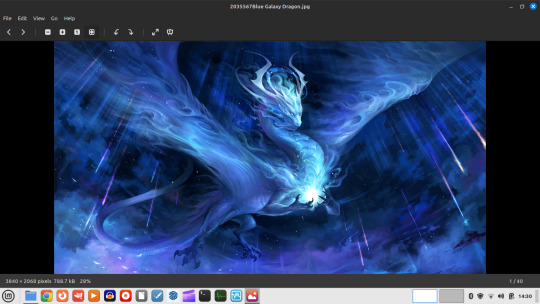
21.07.24
I booted up my Linux Mint laptop and updated the software and system.
I changed the panel (equivalent to Windows taskbar) theme to light, to make it easier to see on the 1366x768 LCD display.
I downloaded Ubuntu MATE 24.04 from:
https://ubuntu-mate.org/
I tried to test run it in VirtualBox. However upon launching the virtual OS, an system memory error was issued by VirtualBox due to limited old memory on the laptop.
I tried opening my Google Slide docs through Chrome. They looked great, I changed some of the fonts from proprietary to universal fonts in docs so it is more compactable.
The Slide presentations definitely look better on the big screen, as shown under the laptop screens!
An interesting play around with the laptop today!
3 notes
·
View notes
Text
Virtualbox mac os x screen very small

VIRTUALBOX MAC OS X SCREEN VERY SMALL HOW TO
VIRTUALBOX MAC OS X SCREEN VERY SMALL INSTALL
This is the equivalent of pulling the power cord on a real computer. This is not recommended, unless you’re in a state where you cannot get the machine to function and this is the only way to shut the virtual machine down.
Finally, if you choose “Power off the machine”, this will shut down the machine as if the power had been suddenly turned off.
You will need to do this if you are changing any options for the machine, such as the hard disks or RAM or similar.
If you choose “send the shutdown signal”, it will try to gracefully shut the machine down.
Once saved, the window for the machine will disappear and you can close the VirtualBox application. This tutorial shows VirtualBox running on a Mac, but the steps should be very similar on a Windows-based PC.
VIRTUALBOX MAC OS X SCREEN VERY SMALL INSTALL
Thanks This tutorial walks you through the steps to install Linux Mint on VirtualBox. After you’re done with this, you may want to check out lesson 3 also.
VIRTUALBOX MAC OS X SCREEN VERY SMALL HOW TO
It will take a few moments to save the execution state of the running machine. In that post, I describe how to download and install VirtualBox. Choose “Save the machine state” if it is not already chosen. This will bring up a window that asks you what you want to do. Click the red Window Close icon in the upper left-hand corner of the virtual machine window.This requires some disk space, as it will make a complete copy of the virtual machine’s RAM before shutting down, but generally disk space is plentiful, and this will enable you to resume the machine whenever you want. One of the neat things about virtual machines is that you can just put them into “sleep” or hibernation mode. NOTE: You cannot make settings changes to a suspended machine, but I did want to throw this in, as this is the primary way to manage machines once you have the proper settings.

0 notes
Text
Panda wireless pau05 ps3
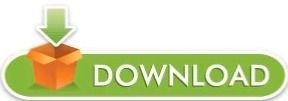
PANDA WIRELESS PAU05 PS3 FOR MAC OS X
PANDA WIRELESS PAU05 PS3 DRIVERS
Linux Driver for Panda PAU0A and PAU0B The above Linux driver is for Panda PAU0A and PAU0B only. Please download the latest Linux driver for Panda PAU0A and PAU0B: Wireless Controller For Ps3, Wireless Controller For Ps3 Suppliers Directory - Find variety Wireless Controller For Ps3 Suppliers, Manufacturers, Companies from around the World at sony dualshock 4.
PANDA WIRELESS PAU05 PS3 FOR MAC OS X
Mac Installer for Mac OS X 10.7/10.8/10.9/10.10 Mac Installer for Mac OS X 10.11 Mac Installer for Mac OS X 10.12 Mac Installer for Mac OS X 10.13 Mac Installer for Mac OS X 10.14 Warning: Don't use any OLD Mac Installer to install the software for Panda Adapter if your Mac is running macOS High Sierra (OS X 10.14).
PANDA WIRELESS PAU05 PS3 DRIVERS
Windows Driver for Panda Bluetooth 4.0 adapter Dual Band (2.4GHz & 5.0 GHz) Drivers for PAU07, PAU09, PAU0A and PAU0B Please download the Windows installer for Panda Bluetooth 4.0 USB adapter: Please download the latest driver for Linux: C), Intel® Dual Band Wireless-AC 3160 and Intel® Wireless 7260 Family. So I am trying to setup a wifi connection on my HP Laptop. I have the virtualbox extensions and when Im in kali, it detects the usb wireless adapter. The Mac installer for Mac OS X 10.3 is available upon request. In most cases, configuring a wireless Internet connection on Linux Mint is nearly automatic, requiring only a few steps. I got this wireless usb adapter with my new tv. Wikipedia has additional information on which chipsets and drivers are free software compatible. 11i) is security protocols for wireless communication. Note: We discontinued our support for Mac OS X 10.3. For a while TP-LINK TL-WN722N is one of the most popular Wi-Fi adapters that works well in wireless attacks with Kali Linux. Please send an email to if you have any question. Mac Installer for Mac OS X 10.4 Mac Installer for Mac OS X 10.5 and 10.6 Mac Installer for Mac OS X 10.7 and 10.8 Mac Installer for Mac OS X 10.9 Mac Installer for Mac OS X 10.10 Mac Installer for Mac OS X 10.11 Mac Installer for Mac OS X 10.12 Mac Installer for Mac OS X 10.13 Mac Installer for Mac OS X 10.14 Warning: Don't use any OLD Mac Installer to install the software for Panda Adapter if your Mac is running macOS High Sierra (OS X 10.13). Please download the latest installer for Mac OS X: Please download the latest installer for Windows: Windows 10 update: All Panda adapters are plug and play for Windows 10 and you don't need to install any driver for Panda adapters if your computer is running Windows 10.
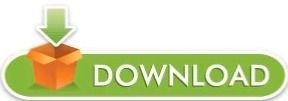
0 notes
Text
Bluestacks 3 download youtube

#BLUESTACKS 3 DOWNLOAD YOUTUBE HOW TO#
#BLUESTACKS 3 DOWNLOAD YOUTUBE FOR MAC#
#BLUESTACKS 3 DOWNLOAD YOUTUBE APK#
#BLUESTACKS 3 DOWNLOAD YOUTUBE INSTALL#
Use the best download manager to boost your download speed so you can start the installation as soon as possible. Genymotion is the best Android emulator for any Linux distros like Ubuntu, Linux Mint, Debian, openSUSE and many more to date. You can even personalize its appearance on Ubuntu.
#BLUESTACKS 3 DOWNLOAD YOUTUBE INSTALL#
That means you can choose your platform of choice and still be able to run the GenyMotion Android emulator.Ĭhoose and install the latest Genymotion version. GenyMotion is compatible with Ubuntu (Linux), Windows, and Mac OS. It is fast, highly customizable and very easy to use. It is an open-source Android VM project (can use as Simple Android Emulator). Watch the below video to know how you can run Genymotion Android emulator in Ubuntu Linux. Recently, I was searching for great alternatives of BlueStacks for Linux. So what if BlueStacks is not available for Ubuntu? There are other Android emulators too which can help you to run Android games and app on your Linux Distro. Ubuntu should also have BlueStacks as well.īut we should not forget that BlueStacks is not the only Android emulator on the internet. Just like Windows and Mac have BlueStacks. It's just that I think it'd be good if they could make BlueStacks for Linux such as Ubuntu.
#BLUESTACKS 3 DOWNLOAD YOUTUBE APK#
I can run Android games such as Pokemon Go APK or apps like MX Player APK with BlueStacks on my PC and MAC. And so as all types of computers like Windows PC, Mac, and Ubuntu (Linux Machines). I own many computers as I'm a software developer. Download Android Emulator for LinuxGet GenyMotion for UbuntuDownload GenyMotion 圆4 Here Important Reminder:Īfter downloading the installer, follow the video tutorial to successfully install the Android emulator on your Ubuntu or other Linux-based OS.Īndroid Emulator For Linux to Run Android Apps and Games.Read the rest of the post to learn how you can run Android apps and games on Ubuntu.Contents1 Download Android Emulator for Linux It's really sad that BlueStacks don't have any Linux version. But at least, Mac users can use BlueStacks.
#BLUESTACKS 3 DOWNLOAD YOUTUBE FOR MAC#
They are, of course, Windows(the OS Giant) and MAC.īlueStacks for MAC don't get that frequent updates when we compare it with BlueStacks for Windows PC. If you have checked the official website of BlueStacks, then you already know that BlueStacks only have support for two major computer OSes. So we will talk about Ubuntu as a generalization rather than any other Linux distros like Linux Mint, Debian, openSUSE or anything else. Here I will be concentrating on Ubuntu Linux because most of the people will resonate with this Linux-based OS. So, today I will be discussing BlueStacks for Linux or specifically for Ubuntu. Find out how you can run Android apps on your computer using the best Android emulator for Ubuntu.
#BLUESTACKS 3 DOWNLOAD YOUTUBE HOW TO#
Learn how to download and install BlueStacks for Linux computer. If you just got started, I'll recommended Ubuntu, you can follow the guide installing Ubuntu on BirtualBox. First of all, to root BlueStacks this way you need VirtualBox and you have a Linux OS installed. For linux experts: If you know how to mount and modify.vdi without VirtualBox, skip to step 9. If you're someone who is looking for a replacement of Bluestacks, read on, as we bring to you our list of 7 best Bluestacks alternatives that you can try in 2021. However, Bluestacks has now become a memory hogger, is no longer stable, and offers bare minimum features. Bluestacks Player was the first and one of the best Android emulators.

1 note
·
View note
Text
Linode cloud firewall: Do you need it to protect the Linux server?
Linode cloud firewall: Do you need it to protect the Linux server?
Linode is an original cloud platform and founded before AWS. Back then, we used to call them VPS (Virtual Private Server). Recently they added a new firewall feature to control network access to my Linode server from the Cloud. Let us test drive Linode cloud firewall. What is a Linode cloud firewall? A firewall is nothing but simple rules that filters out malicious traffic reaching your Linux…
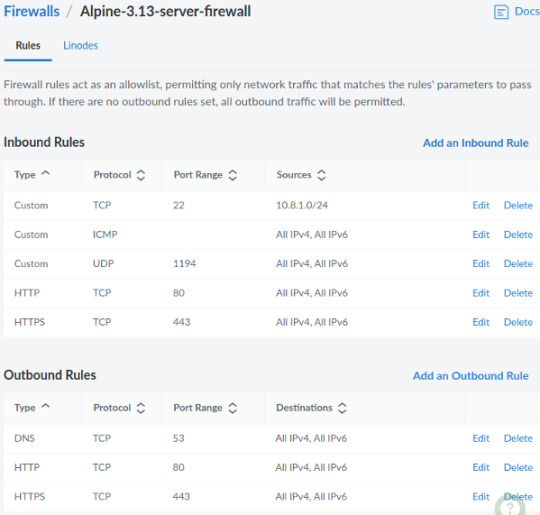
View On WordPress
#linux commands for beginners#linux find file newer than#linux kernel 5.8#linux mint 20#linux mint download for virtualbox
0 notes